Related Posts
Implementation Guide: Step-by-Step Instructions
Preparation Phase
Before we begin implementing the countdown timer, ensure you have:
- Access to your Blogger dashboard with administrative privileges
- A basic understanding of where to find theme files
- Backup of your current theme (recommended)
Step 1: Login to your Blogger Dashboard using your Google account credentials.
Step 2: Navigate to the Theme section from the left-hand sidebar menu. This is where all your theme customization options are located.
Step 3: Click the small arrow next to the Customize button and select Edit HTML from the dropdown menu. This will open the HTML editor for your theme.
Step 4: In the HTML editor, search for the closing tag ]]></b:skin> using the search function (Ctrl+F). This tag marks the end of your theme's CSS styles. Paste the following CSS code immediately above this tag:
Cnt-Timer {
font-family: var(--fontB);
font-size: 13px;
opacity: 0.8;
display: inline-flex;
align-items: center;
}
This CSS code defines the visual style for the timer element. The font-family: var(--fontB) ensures consistency with your blog's typography. You can easily customize properties like font-size or opacity to better match your blog's design aesthetic. The display:inline-flex property ensures that the text and SVG animation align perfectly and maintain proper spacing.
Step 5: Now we need to add the JavaScript functionality. Locate the closing </body> tag in your theme's HTML and paste the following JavaScript code immediately before it:
<script>
var counter = 9; // Time in seconds
var id, downloadButton = document.getElementById("element-show"),
newElement = document.createElement("p");
function startDownload() {
this.style.display = "none";
id = setInterval(function() {
counter--;
if (counter < 0) {
newElement.parentNode.replaceChild(downloadButton, newElement);
clearInterval(id);
} else {
newElement.innerHTML = "<center><strong>Please wait <span>" + counter + "</span> seconds</strong><p/><Cnt-Timer><svg viewBox='0 0 40 50'><path d='M25.251,6.461c-10.318,0-18.683,8.365-18.683,18.683h4.068c0-8.071,6.543-14.615,14.615-14.615V6.461z'><animateTransform attributeName='transform' attributeType='xml' dur='0.6s' from='0 25 25' repeatCount='indefinite' to='360 25 25' type='rotate'/></path></svg> Generating... Please Wait!</Cnt-Timer></center>";
}
}, 1000);
}
newElement.innerHTML = "<span></span>";
downloadButton.parentNode.replaceChild(newElement, downloadButton);
var clickbtn = document.getElementById("Cnt-Timer-TD");
clickbtn.onclick = startDownload;
</script>
This JavaScript code handles all the timer functionality. When the designated button is clicked, it executes the startDownload function which hides the original content and initiates the countdown sequence. The setInterval function updates the display every second, showing the remaining time. Once the countdown reaches zero, it seamlessly replaces the timer placeholder with your actual content. You can easily adjust the wait time by modifying the counter = 9 value to any number of seconds that suits your needs.
Step 6: Save your changes by clicking the Save theme button. Your Blogger theme now has full support for countdown timers across all posts and pages.
Adding Countdown Timer to Individual Posts
Now that your theme is prepared, you can add the countdown timer to any post. When creating or editing a post, switch to the HTML view and insert the following HTML structure where you want the button and content to appear:
<div style="text-align:center;">
<button class="button" id="Cnt-Timer-TD">Show Content</button>
</div>
<div id="element-show">
<!-- Add content to show after timer finishes -->
This is a sample text. Add buttons, text, or links here.
<a class="button" href="#">Tutorial</a>
</div>
The first div contains the button that triggers the countdown, while the second div holds the content that will be revealed after the timer completes. You can customize the button text from "Show Content" to anything more specific like "Reveal Download Link" or "Get Promo Code".
Content Ideas for Your Timer
You can add various types of content within the reveal section:
- Text Content: Instructions, notes, descriptions, or important information
- Download Links: Direct download links for files, resources, or software
- Buttons: Call-to-action buttons linking to other posts, products, or services
- Images: Infographics, screenshots, or promotional graphics
- Forms: Email signup forms or contact forms
- Ads: Small advertisement banners or affiliate links
- Embedded Media: Videos, audio players, or social media embeds
Related Posts
Advanced Customization Options
Timer Duration Optimization
The optimal timer duration depends on your specific use case:
- 5-10 seconds: Ideal for simple content reveals and download links
- 10-15 seconds: Suitable for promo codes and exclusive offers
- 15-30 seconds: Best for premium content and high-value resources
Styling Customization
You can further customize the timer appearance by modifying the CSS:
Cnt-Timer {
font-family: var(--fontB);
font-size: 15px; /* Increase font size */
opacity: 1; /* Make fully opaque */
display: inline-flex;
align-items: center;
color: #ff5722; /* Change text color */
font-weight: bold; /* Make text bold */
}
Multiple Timers on One Page
For multiple timers on a single page, you'll need to duplicate the HTML structure and modify the IDs to be unique for each instance.
Best Practices for Countdown Timer Implementation
- Keep it Reasonable: Use shorter timers (5-15 seconds) to prevent user frustration and abandonment.
- Clear Messaging: Use engaging messages like "Preparing your download..." or "Generating your exclusive code..." to maintain user interest.
- Mobile Optimization: Test thoroughly on mobile devices, as inline elements may wrap differently on smaller screens.
- Performance: Ensure the animation runs smoothly without impacting page load times.
- Value Proposition: Make sure the revealed content justifies the wait time to maintain user satisfaction.
- A/B Testing: Experiment with different timer durations and messages to find what works best for your audience.
Alternative Method: Simple Version for Few Posts
If you only need the countdown timer functionality on 1-2 specific posts and don't want to modify your entire theme, you can implement a self-contained version directly within individual posts. This approach involves adding both the HTML structure and JavaScript code directly in the post HTML editor, making it ideal for small blogs or one-off tutorials where theme-wide implementation isn't necessary.
Troubleshooting Common Issues
- Timer Not Starting: Check that all JavaScript is properly copied and that element IDs match between HTML and JavaScript.
- Content Not Appearing: Verify that the counter value is set correctly and that the element-show div contains valid content.
- Styling Issues: Ensure CSS is properly added to your theme and that there are no conflicting styles.
- Mobile Display Problems: Test on multiple devices and adjust CSS as needed for responsive behavior.
Conclusion
Implementing a countdown timer on your Blogger site is a powerful strategy to enhance user engagement, reduce bounce rates, and increase the perceived value of your content. This simple yet effective technique encourages visitors to spend more time on your pages, which can lead to improved SEO performance, higher advertising revenue, and better overall user satisfaction.
Related Posts
The step-by-step implementation process outlined in this tutorial provides a robust foundation that you can easily customize to match your blog's specific needs and design aesthetic. Whether you're revealing download links, promo codes, or exclusive content, the countdown timer creates a sense of anticipation that makes your content feel more valuable and exclusive.
Once implemented, closely monitor your blog analytics through Google Analytics or Blogger's built-in stats to measure how the timer affects key metrics like bounce rate, session duration, and engagement rates. You'll likely notice that users stay longer on your pages, interact more with your content, and demonstrate higher conversion rates for your calls-to-action.
This relatively small addition to your Blogger toolkit can make a significant difference in your site's performance and user experience. The professional appearance of the animated countdown timer enhances your blog's credibility while the functional benefits contribute directly to your strategic goals of increasing engagement and reducing bounce rates.
Conclusion
I hope you have successfully added your About Us Page. If you are facing any problem in any section or you have any question then ask us in the comment box.
Copyright ©
ᗩᗷᗪᑌᒪᒪᗩᕼ ᑕᗝᗪᗴᗪ
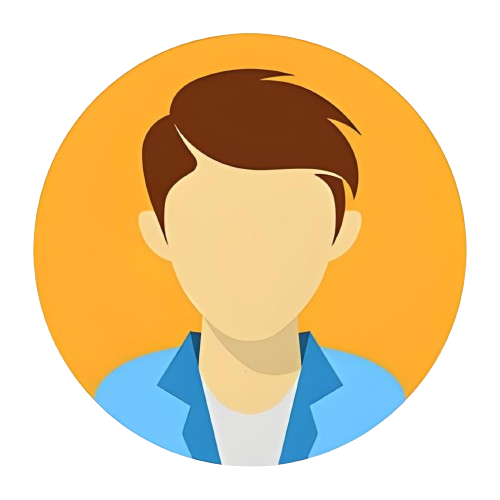
.png)
.png)